Introduction
This is a good setup if you want your system and docker logs to be monitored in Grafana.
Setup Directories
mkdir lokistack
mkdir lokistack/promtail
mkdir lokistack/loki
mkdir lokistack/grafana
Create a docker-compose file
Create a docker-compose.yml file in the lokistack directory with the following content:
version: "3"
networks:
loki:
services:
loki:
container_name: loki
image: grafana/loki:latest
volumes:
- ./loki:/etc/loki
ports:
- "3100:3100"
restart: unless-stopped
command: -config.file=/etc/loki/loki-config.yml
networks:
- loki
promtail:
container_name: promtail
image: grafana/promtail:latest
volumes:
- /var/log:/var/log
- ./promtail:/etc/promtail
# ports:
# - "1514:1514" # this is only needed if you are going to send syslogs
restart: unless-stopped
command: -config.file=/etc/promtail/promtail-config.yml
networks:
- loki
grafana:
container_name: grafana
image: grafana/grafana:latest
user: "1000"
volumes:
- ./grafana:/var/lib/grafana
ports:
- "3000:3000"
restart: unless-stopped
networks:
- loki
Configuring The Services
Loki
Create a loki-config.yml file in the lokistack/loki directory with the following content:
auth_enabled: false
server:
http_listen_port: 3100
grpc_listen_port: 9096
common:
path_prefix: /tmp/loki
storage:
filesystem:
chunks_directory: /tmp/loki/chunks
rules_directory: /tmp/loki/rules
replication_factor: 1
ring:
instance_addr: 127.0.0.1
kvstore:
store: inmemory
schema_config:
configs:
- from: 2020-10-24
store: boltdb-shipper
object_store: filesystem
schema: v11
index:
prefix: index_
period: 24h
ruler:
alertmanager_url: http://localhost:9093
Promtail
Create a promtail-config.yml file in the lokistack/promtail directory with the following content:
server:
http_listen_port: 9080
grpc_listen_port: 0
positions:
filename: /tmp/positions.yaml
clients:
- url: http://loki:3100/loki/api/v1/push
scrape_configs:
# local machine logs
- job_name: local
static_configs:
- targets:
- localhost
labels:
job: varlogs
__path__: /var/log/*log
# docker logs
- job_name: docker
pipeline_stages:
- docker: {}
static_configs:
- labels:
job: docker
__path__: /var/lib/docker/containers/*/*-json.log
# syslog target
#- job_name: syslog
# syslog:
# listen_address: 0.0.0.0:1514 # make sure you also expose this port on the container
# idle_timeout: 60s
# label_structured_data: yes
# labels:
# job: "syslog"
# relabel_configs:
# - source_labels: ['__syslog_message_hostname']
# target_label: 'host'
Docker Driver
If you want Loki to access the docker logs, you need to install the plugin, and edit the docker deamon.
docker plugin install grafana/loki-docker-driver:latest --alias loki --grant-all-permissions
Edit the docker deamon to use the plugin:
sudo nvim /etc/docker/daemon.json
{
"log-driver": "loki",
"log-opts": {
"loki-url": "http://localhost:3100/loki/api/v1/push"
}
}
Restart the docker deamon:
sudo systemctl restart docker
Grafana
You can access Grafana on http://localhost:3000 with the default credentials admin:admin. You can change the password by going to the settings.
Adding Loki
Go to Connections -> Add new connection and add Loki:
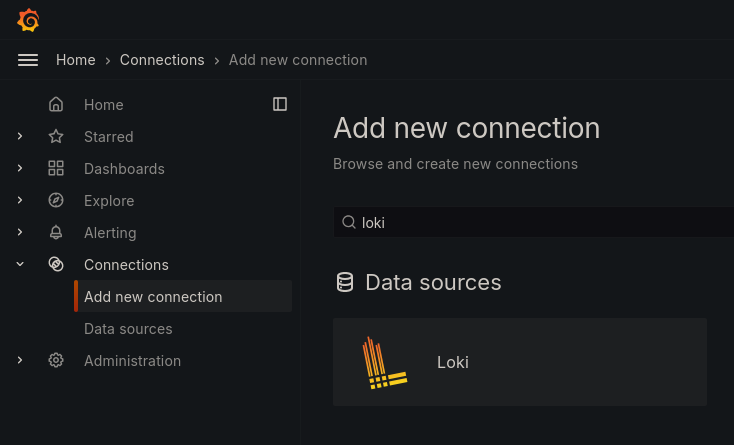
Then press Add new data source and set the Connection URL to http://loki:3100:


Checking the logs
You can check the logs by going to Explore and selecting the Loki data source, you can insert the query {} | logfmt to see the logs.